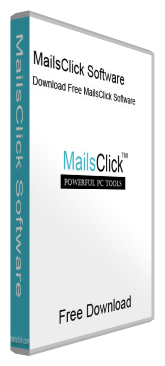Backup Gmail Account
MailsClick Backup Gmail Tool to instantly backup emails of Gmail account all folders like Inbox, Outbox, Drafts, Sent Items, Customized Folders, etc. with all associated attachments.
- Backup Gmail emails with their attachments
- Backup selective Gmail account folder
- Save Gmail backup into various file formats – PST/MBOX/EML/MSG/EMLX
- Maintain data integrity of Gmail data
- Save Gmail backup data to desired destination location
- Preview Gmail account all mailbox folders
- Securely save Gmail data backup without trouble
- Compatible to use on any Windows version
- Free Gmail Backup to backup first 10 items per folder
- Only Gmail login details are required to backup data