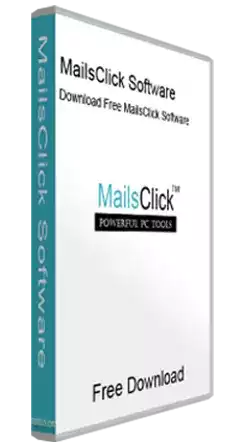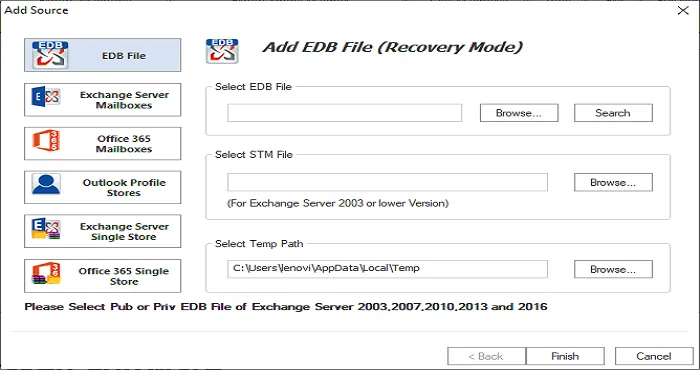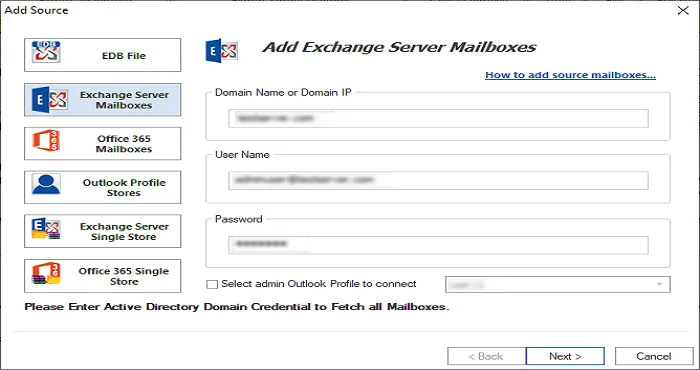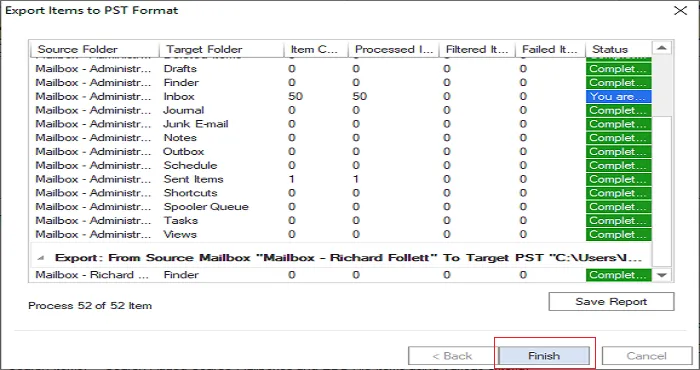Backup and Restore Exchange EDB file
MailsClick Exchange Backup & Restore Tool to take backup of Exchange Server database without interrupting services of Exchange Server. The software saves Exchange mailboxes backup into PST file.
- Take full and incremental backup of Exchange EDB file
- Restore mailboxes in PST, MSG, EML formats
- Backup Primary, archive and public folder of Exchange
- Provide a complete report of Exchange backup and restore
- Availability of free version for checking software functions
- Resultant PST can be opened in all versions of Outlook
- Friendly interface for easy handling by non-tech users
- Facility to take timely backup of Exchange Server
- Filtered items backup of Exchange EDB file
- Backup Exchange Server emails, contacts, calendars, etc.